SharpCharts FAQs
Questions about Information on our Charts
Why is the last bar on my chart highlighted in a different color?
When the markets are open, bars highlighted in yellow are based on either free real-time BATS data (in the case of US stocks) or delayed data. Bars highlighted in green are based on official real-time data from the main stock exchanges.
What is the yellow dashed vertical line on my chart?
The yellow vertical, dashed line is added to intraday charts to signify where BATs real-time data begins and official realtime data ends. The bars in front of this line will also be highlighted yellow.
Click here for a full explanation of BATS real-time data, including example charts comparing a BATS-based chart with an official real-time chart.
What does a solid black or hollow red candlestick mean?
Traditionally, candlesticks have not been different colors. If the close was less than the open, you would get a filled candlestick; if the close was higher than the open, you would get a hollow candlestick. You can see this by choosing “Black” for both the “Up Color” and “Down Color” settings in our SharpCharts tool.
Coloring candlesticks is actually more complicated than you might think. One thing that can confuse people is that there is no such thing as a “white candlestick” - it is hollow, not white. That means that, if you are viewing a candlestick chart with volume bars behind it (the default for SharpCharts), you may see a colored volume bar showing through a hollow candle. If you find that confusing, select “Separate” from the “Volume” dropdown just below the chart.
The next thing to keep in mind is that, when the market is open, we add another candlestick on the right side of the chart based on the current intraday quote. Because that candle is still in the process of developing, we draw it on top of a yellow background. The yellow background will disappear when the final closing prices are recorded. (Note: If you subscribe to a real-time data plan, the background of the far-right candle will be green instead of yellow.)
Finally, if you use the default-colored candlesticks for a SharpChart, here are the rules that we use:
If the previous day's closing value is less than or equal to the closing value for the current day, draw the current day's candlestick in black.
If the previous day's closing value is higher than the closing value for the current day, draw the current day's candlestick in red.
Notice that these rules are subtly different from the rules for determining whether to draw a filled candlestick or a hollow candlestick. Those rules (stated in the first paragraph above) rely on the relationship between the opening price for the current day and the closing price of the current day. These subtle differences can lead to what we call “oxymoronic” candlesticks – candles that are colored bullishly, but filled bearishly (a filled black candlestick) or vice versa (a hollow red candlestick).

For example, in the GE chart above, notice that filled black candlesticks appear at several important peaks on the chart. This is because, in these instances, GE opened significantly higher than the previous day's close (“gapped up”), fell during the day, but still managed to close above the previous day's close. Less obviously, on May 23rd, a hollow red candle appears because GE gapped down at the open, rose during the day, but didn't close above the closing price for May 22nd.
Note: SharpCharts can be configured with the Solid Candles setting. In this situation, there are no hollow candles, and the color of the candlesticks is based on the relationship between the open and the close. If the close is above the open, the candle is colored with the Up Color; if the close is below the open, the candle is colored with the Down Color.
Videos
What is the blue dashed line I see on intraday charts?
The horizontal blue dashed line on an intraday chart represents the closing value for the previous day. You can see this line in action on the MSFT chart shown below.

Why aren't my Volume-based indicators updating?
Volume-based indicators are updated when each time period is complete. For daily charts, this means volume-based indicators are updated after the market close. Similarly, volume-based indicators on 30-minute charts are updated at the end of each 30-minute period. Price and volume data are both subject to change prior to a period's end. Waiting for definitive data ensures that the volume-based indicators are based on correct - and unchanging - data.

The example above shows Cisco (CSCO) gapping down on big volume. On Balance Volume (OBV) should be moving lower, but the chart shows an advance over the last few days. This is because the indicator has yet to be updated for the current day. The date is shown next to the indicator name on the left side of the indicator window. The gap down occurred on 14-November and the OBV indicator is dated 13-November.
Chartists wishing to see the effects of a big volume bar can use intraday charts. The example below shows OBV moving sharply lower on the 30-minute chart. Notice the small space between OBV and the current price bar; this is due to the fact that OBV will not be shown for the current 30-minute bar until the 30-minute period is over and the bar is complete.

What are Price Labels and how can I use them?
Price Labels are balloons that display price or index values above and below significant peaks and troughs. The main purpose of Price Labels is to visualize significant highs and lows of price action. When you enable Price Labels on your chart (check the Price Labels box under Chart Attributes to enable), you can quickly see the highest and lowest values displayed. You don't have to look up these values in a separate table or use the Inspect (crosshair) tool.
Price Labels may look like they gave good signals in the past, but they’re not designed to be trading signals. To generate price labels, we look into the future when deciding where to display them. You’ll never see a price label appear at the far right edge of the chart. This is why Price Labels can't be used for trading signals.
Questions about Working with Saved Charts
How do I bookmark a chart?
Whether you're a StockCharts member or a free user, you can bookmark a chart in SharpCharts and StockChartsACP. This can be useful because it allows you to access your chart and save the charts you create.
Bookmarking a Chart in SharpCharts
Follow the steps below to prepare a customized link for your chart. Afterward, you can safely bookmark the chart like any other webpage on your browser.
Step 1. Create a SharpChart that contains the attributes, overlays, and indicators you want. For instructions on creating SharpCharts, please refer to our SharpCharts documentation.
Step 2. In the SharpCharts workbench, select the link icon in the bottom right of the chart (see image below).

Step 3. Click the “Reload with Link” button in the pop-up window that subsequently appears.
You will now have a detailed description of your chart stored in our database. The page will be reloaded with a slightly altered web address, now containing a “P number” (e.g., “P123456”). Web addresses with P numbers can be bookmarked safely. If you forget this step and store the original page address instead, you will see our default $INDU chart when you click your bookmark.
Once complete, you can safely bookmark your chart for easy access from your browser.
Bookmarking a Chart in StockChartsACP
Bookmarking charts in StockChartsACP are relatively straightforward.

Step 1. Create a chart in StockChartsACP containing indicators, overlays, and desired attributes.
Step 2. Click the “Share” button (red arrow in the above image).
Step 3. Click the “Copy Link” button.
Step 4. Paste the link on your browser and bookmark the chart.
How do I delete a saved chart from one of my ChartLists?
Members can delete charts in their ChartList from several different places, including CandleGlance, ChartBook, Edit, and ChartList View. For step-by-step instructions on how to do so, please see our Support Center article on deleting charts from ChartLists.
How do I change the settings for all the charts in a ChartList?
StockCharts users have a couple of different methods available to change the settings for all of the charts in a given ChartList.
The first method uses the "Apply Style to All" button on the SharpCharts Workbench. Learn more about this method in our ChartStyles and StyleButtons article in the Support Center.
The second method uses the "Apply Style To" button in Edit View to apply a ChartStyle to multiple charts in a ChartList. For more information on this method, please see our Support Center article on Edit View.
Questions about Creating Charts
How do I invert the vertical scale on my chart?
There are some indexes and market indicators that just make more sense when charted in the inverse. For example, when charting the Volatility Index ($VIX), high values indicate bearishness while low values indicate bullishness. In this case, it feels more intuitive to invert this chart so that bullish values are at the top and bearish values are at the bottom.
You can add a minus sign to the front of any ticker symbol to chart the true inverse of that dataset. For instance, “-$VIX” will create such a chart. Click here to see the chart for "-$VIX", the inverse of $VIX.
Alternatively, you can choose to create a reciprocal chart, which does not match the y-axis values of a true inverse but still approximates the line of the original chart. For instance, charting "$ONE:$VIX" will create the reciprocal of the $VIX chart.
How do I add vertical space above a chart for annotations?
While there is no direct way to add more vertical space to a chart's Price Plot area currently, there is a method you can use to get what you need.
The “trick” is to add an invisible indicator just above (or below) the price plot area so that you can extend your annotations into that blank space. (Note: You will need to be a subscriber in order to accomplish this.) Here are the steps:
Add the “On Balance Volume” indicator to your chart. (OBV doesn't have a vertical scale, which makes it ideal for this purpose.)
Set the OBV's “Position” dropdown to “Above” (or “Below” if you are adding space at the bottom of the chart)
Set the OBV's “Opacity” to 0.0 to make it invisible.
If you need lots of space, you can adjust the OBV's “Height” setting also.
Click “Update”. Voila! You now have a chart with lots of room for your trend line and Fibonacci projections.

(Optional) Enter 20 (or whatever you need) into the “Extra Bars” field in the "Attributes" section of the chart settings menu to add additional horiztonal space to the chart
How do I shade the area between Bollinger Bands?
Shading the area between Bollinger Bands provides a different look that some people may prefer to the default lines. This tutorial shows how you can create those shaded bands.
Step 1: Create the Chart in the SharpCharts Workbench
Create a chart in the SharpCharts Workbench for the desired symbol.
Step 2: Add and Configure the Bollinger Bands Overlay

Click on the dropdown to select “Bollinger Bands” and enter the parameters you want to use (20,2 is the default).
Click on the “Style” dropdown and select “Area”.
Select a color if you want one other than “Auto”. In this case, we are using Gold.
(Optional): Add Multiple Bands
You can also use multiple shaded Bollinger Bands on a chart to find what parameters best fit your style of trading. This blog article from Chip Anderson goes into more detail. To add multiple bands, repeat the process outlined in Step 2 to add a second Bollinger Bands overlay to the chart.
How do I add extra horizontal space to my chart?
To add extra space to a chart to make trend line projections, you need to add extra bars to the right of a chart. Here's how to add extra space in SharpCharts.

Go to the Chart Attributes section located below the SharpChart.
Add the number of rows you want to the right in the Extra Bars box.
Note: The Extra Bars option is unavailable if you use the “Select Start/End” option in the Range dropdown.
This feature is available to all subscribers and free users.
Quantity of Extra Bars
You can add up to two years of extra bars to your chart. These extra bars are included in the overall chart data limits, which you should remember when configuring your chart. For example, if you're a free user, you're limited to a total of three years of data. So, if you add two years of extra bars, you can only display one year of actual price data on your chart.

The above chart is an example of what a one-year chart with 500 “Extra Bars” looks like.
What indicators and overlays do you support?
For a complete list of all technical indicators and overlays that we currently support (along with descriptions for each), please read our ChartSchool pages on Technical Indicators and Overlays.
How do I search for a specific ticker symbol?
If you are looking for a certain ticker symbol, you can search for it by starting to type the name of the company, index or ETF represented by it in the “Create a Chart” box, located at the top of our homepage or chart pages.
Additionally, you can also use our Symbol Catalog to search for your desired symbol.
How do I create a full-screen size chart?
If you're using the Classic SharpCharts, you can select the custom size option on a chart and enter your computer's screen resolution size to get a chart to fill your screen. In the New SharpCharts platform, in addition to creating a custom-size chart, drag the black dot in the bottom right of the chart. This allows you to have the chart fill your screen. In StockChartsACP, you can use the full-screen toggle to create a full-screen size chart.
Don't forget Basic and Extra members can create charts up to 1600×1200 pixels, while Pro members can go up to 2500 pixels.
How do I create a moving average of the Open, High or Low instead of Close?
Here are the steps to take to find the moving average value for the open, high or low.
Adjust the Moving Average Parameters

To create a moving average for the open, high or low, you will need to add a second parameter to the moving average by adding the letter O for open, H for high and L for low. For example, if you want the 50-day simple moving average of the open, you would use “50,O” as the parameters. If you wanted the 50-day moving average of the low, you would use “50,L” instead. For the high, you would enter “50,H” as the parameters. An example of what this will look like on a chart is presented with $INDU below.

Keep in mind that this works for both Simple Moving Averages and Exponential Moving Averages.
How do I add an overlay to an indicator?
All StockCharts members have the ability to chart overlays of indicators (for example, a moving average of RSI values that is displayed on the RSI indicator panel of the chart).
For step-by-step instructions on adding an overlay to an indicator on your char, please see our Support Center article on Adding an Overlay to an Indicator.
Questions about Chart Annotations
How do I add comments to a chart?
Adding comments to a chart is a great way to point out key items you'd like to remember. In this tutorial, you will find step-by-step instructions for adding comments onto a chart directly using the ChartNotes Annotation tools and adding comments about a chart using ChartList View or Edit View.
ChartList View

One way to add comments about a chart is to use the ChartList View.
Click the ChartLists button on Your Dashboard.
In the View List column, click on the View As dropdown menu and select ChartList View.
Each chart in the ChartList view has a text box at the bottom—“Click here to add a comment.” Click in the box and add your comments about the chart.
When you're done, click the green “Save” button.
Edit View
A second easy way to add comments to a chart is to use Edit View of the charts in your ChartList.

To add comments, click the comments column for a specific chart. You'll see a popup window in which you can add or edit comments.
When you're done, click the green “Save” button. The comments you've added will be displayed below the chart in the ChartList views.
ChartNotes Note Tool

If you want to add freeform text directly onto your SharpChart, one option is to use the “Note” tool. To use this tool, open up your SharpChart in the ChartNotes Annotation window by clicking the “Annotate” link which appears below the SharpChart.
Once your chart appears in the annotation window, click the “Note” icon on the left side toolbar to launch the tool, as shown above. You can then click on the location within the chart where you want to add the note and type your text into the box that appears. When finished, click Ctrl-Enter or click outside the text box to complete the annotation.
ChartNotes Callout Tool

The Callout Tool provided in ChartNotes is another option for you to add comments directly onto the SharpChart. This tool is Callout Tool is a great way to annotate specific movements or trends. To use this feature, open up your SharpChart in the ChartNotes Annotation window by clicking the “Annotate” link below the SharpChart.
Once your chart appears in the annotation window, click the “Callout” icon on the left side toolbar. Next, click on the location where you want to insert it. Then, you can type your text into the box that appears. Once you're finished typing, click outside the comment box.
Once you have added your comments, you can easily add pointers to the box to point to what you are referring to in your comment. To add the pointers, press and hold down the Ctrl key (Command key if using a Mac), click in the center of the box and drag from one of the four corners using the mouse to the location at which the callout pointer should end.
Note: You can change the color or font size of your note or callout annotation by using the horizontal toolbar on the top side of the annotation window.
How do I delete a single annotation?
Steps to Delete an Annotation
1. Open up the chart in ChartNotes

To begin, go to ChartNotes and open up the saved annotated chart you want to alter, using the blue Annotate button above the chart.
2. Click the Selection tool

Once your chart appears in the annotation window, click the Selection tool icon from the left side toolbar, as shown in the image above.
3. Delete the annotation
Once you have clicked the Selection tool, click on the annotation you wish to delete. You will see yellow boxes appear around the annotation. Once the yellow boxes appear, click the “delete” key on your keyboard to remove the annotation.
Once the annotation you want is removed, click “Save” to resave the chart.
How do I draw a trend line on a chart?
To draw a trend line on your chart, simply follow the steps below:
Click the “Annotate” link from directly below the chart in the SharpChart Workbench. This will open the chart in our ChartNotes annotation tool.
Select the Trendline Tool at the left side of the screen.
Click and drag your mouse from the beginning to the end of the line.
To change the line position, click and drag the yellow squares (“handles”) at either end.
To shift the line's position without changing the angle, click on the center of the line.
Here is an image of where you can find the Trendline tool:

To learn more about the ChartNotes annotation tool, please refer to our ChartNotes Annotation Tool - User Documentation page. Additionally, you can watch our video on how to draw a trend line.
Why am I seeing the message "Note: Duplicate Price panels detected…" and how can I fix it?
This message appears when your chart contains two or more panels showing the same symbol. When this happens, our annotation tool (ChartNotes) may not function as expected, which is why the warning is displayed.
What does the message mean?
The message:
"Note: Duplicate Price panels detected. Line Studies in those panels will use vertical scale from upper-most panel."
indicates that multiple panels are displaying the same symbol. This causes the annotation tool to attach all annotations to the upper-most panel, treating it as the primary scale. As a result, annotations in lower panels may appear misaligned or shifted.
Can I remove the message?
Yes — but only by removing the duplicate panels. Closing the warning message by clicking "close" will temporarily remove the warning and allow you to continue annotating, but the message will continue to appear each time you open the annotation tool.
Is there a workaround if I want to keep both panels?
Yes! You can trick the annotation tool into treating the panels as different, while keeping the chart visually the same:
Go to the "Price" indicator settings on one of the duplicate panels.
Change the symbol from
SYMBOLtoSYMBOL:$ONE.
Example: If your symbol is AAPL, change it to AAPL:$ONE.
This small tweak makes ChartNotes think the data comes from a separate source, even though the visual data remains identical. It resolves the annotation misalignment and prevents the duplicate panel message from appearing.
Questions about ChartLists
How do I apply a ChartStyle to one of my ChartLists?
From inside Edit View, it is relatively easy to change the ChartStyle for several charts - or even an entire ChartList - at one time. For more information on this method, please see our Support Center article on using Edit View.
How do I rearrange the charts in my ChartList?
Charts in a ChartList are arranged in alphabetic order based on each chart's name. To change the order, insert a “code” at the front of each chart's name using numbers or letters. We recommend a numbering scheme such as “001”, “002”, “003” and so forth.
For step-by-step instructions on doing this, please see our Support Center article on reordering the charts in a ChartList.
How do I share a ChartList with another member?
As a StockCharts member, you have the ability to share your ChartLists with other members of the site. There is no limit to the number of ChartLists you can share, but each must be done individually.
For step-by-step instructions, please see our Support Center article on sharing ChartLists.
How do I change my ChartList of SharpCharts to P&F charts?
Do you have a ChartList of SharpCharts that you want to convert to P&F charts all at once? Below, you will find the steps to take to change a ChartList of SharpCharts into P&F charts.
Access a Saved Chart

The first step is to open up any of the saved charts in the ChartList that you want to convert from SharpCharts to P&F charts. To start, go to the “Your ChartLists” section of Your Dashboard, then select “Summary” view from the “View As” dropdown next to the ChartList you want to convert to P&F. Then, click on the first chart listed on the summary view page.
Click the Point & Figure Link

Once the chart you selected appears on the SharpCharts workbench, click the "More" button below the chart and choose “Point & Figure” from the menu (as shown above).
Apply the Style

The chart will now load as a P&F chart. Make any changes you want to your P&F chart. When the chart is set to your desired style (the one you want all the charts in your list to use), scroll down to the “ChartLists” section and click the “Apply Style To All” button.
Confirm

Next, a popup will appear and ask “Are you sure you wish to apply the current style to ALL charts in the current ChartList?”. If so, click OK to make the changes.
To confirm that all the charts in the specific ChartList have been converted to P&F charts, click the “View All” link above the P&F Chart. This will display the ChartList in ChartList View, where you can verify whether all the charts appear as P&F charts.
How do I move or copy a chart from one ChartList to another?
Extra members can have up to 250 ChartLists with 1000 charts per list, while PRO members can have up to 500 ChartLists. As your lists develop, you may find a need to move or copy one or more charts from one ChartList to another.
Please see our Support Center article on Edit View for instructions on moving and copying saved charts.
How do I search for a chart in my ChartLists?
StockCharts.com's search functionality isn't just for finding support articles or blog articles - it can also be used to search for charts in your ChartLists. For step-by-step instructions on how to do this, please see our Support Center article on searching for charts in ChartLists.
How do I export a ChartList?
We offer members the ability to export any ChartList to a CSV (Excel) file.
To export a ChartList you will need to use the Advanced Scan Workbench. Please follow these steps:
Go to the Advanced Scan Workbench: https://stockcharts.com/def/servlet/ScanUI
Delete everything in the Scan Criteria box.
In the Scan Components section, click the "Your ChartLists" drop-down, select the list you wish to download, and click Add.
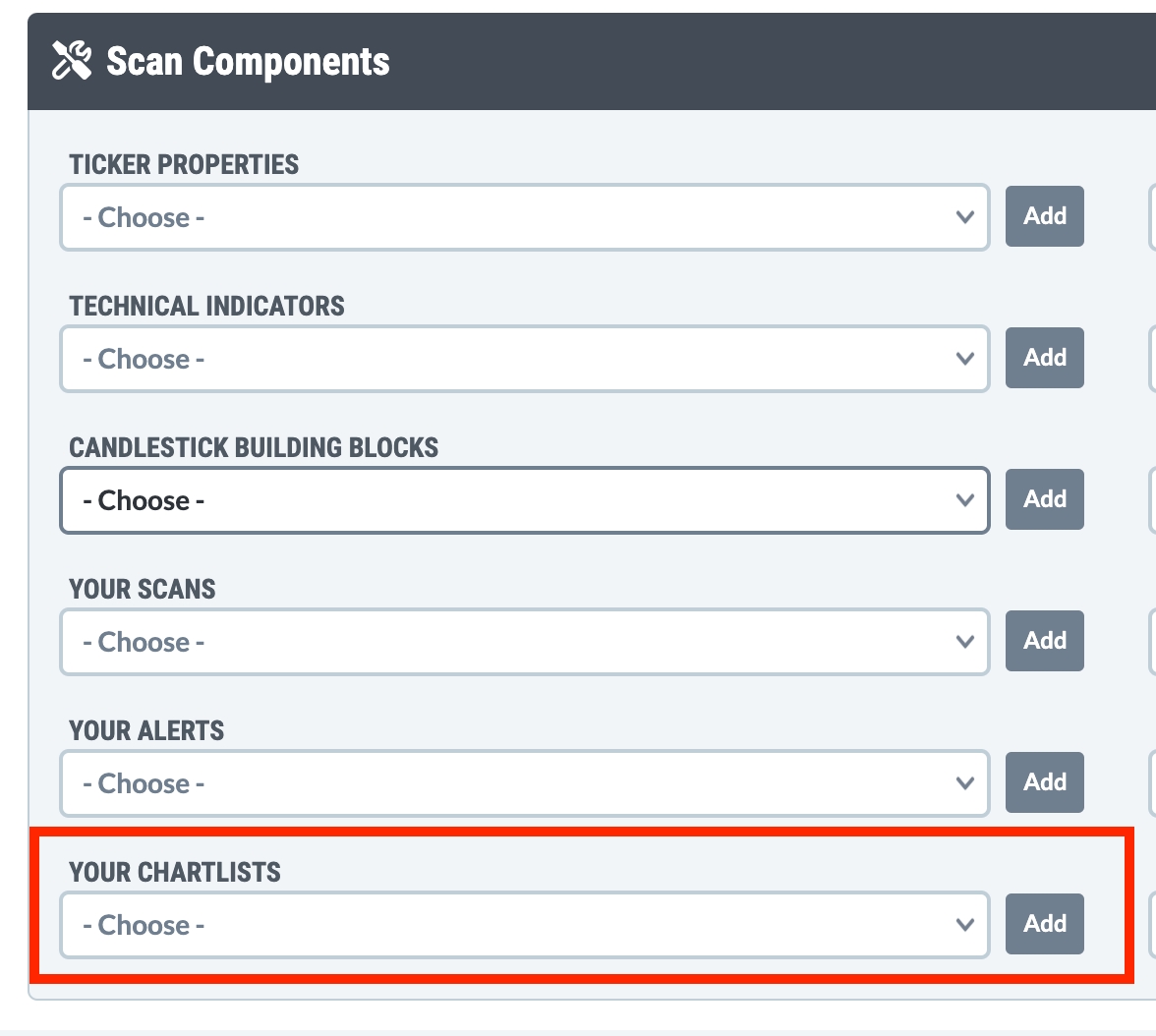
Run the scan.
At the top of the results page there are some actions you can take with the results. Select the option to download the results to a to CSV file. Once this file is downloaded, you will be able to open it in Excel (or other programs that support CSV files).

Last updated
Was this helpful?

